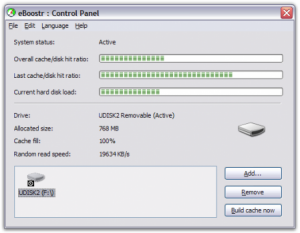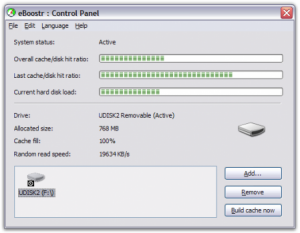
Program eBoostr ini sebenarnya tidak gratis atau dapat kitak katakan berbayar, namun sudah banyak juga cracknya atau patchnya yang bisa digunakan untuk menghilangkan batasan dalam free trial.
Konsep dasar eBoostr ini adalah membuat cache ke dalam flash drive yang tentunya kecepatan akses data untuk read/write lebih cepat dibanding dengan proses melalui hard disk.
Ada beberapa syarat yang harus dipenuhi untuk mendapatkan hasil maksimal :
1. Flash Disk dengan kecepatan Read/Write minimal 20 MB/s, lebih cepat lebih baik tidak perlu space yang terlalu besar juga minimal 512-1GB saja sudah cukup. Atau jika kesulitan menemukan flash drive yang kecepatan read/writenya bagus dapat cari flash dengan logo “ReadyBoost”.
2. Port USB 2.0
3. eBoostr program.
Cara instalasinya cukup mudah. Untuk step-by-step nya instalasi dan patch nya sebagai berikut :
1. Download dan exctrac file eBoostr.2.02.Build.424
2. Jalankan dan install eboostr.exe
3. Setelah instalasi selesai.... jangan jalankan eboostr, kalau eboostr sudah jalan secara otomatis... tutup eboostr dengan cara klik kiri eboostr yg berada di system tray (kanan bawak dekstop) lalu pilih exit
4.Setelah ditutup, jalankan patch.exe
5.Saat patch.exe di buka, pilih patch dan cari di mana program eboostr di install.
6.Setelah “done”, eboostr akan menjadi full
7.Untuk membuat flashdisk menjadi memory RAM tancapkan flashdisk ke komputer
8.Lalu jalankan eboostr dan pilih add
9.Pilih flashdisk yang akan di jadikan memory RAM
10.Tentukan ukuran cache, sebaiknya jangan di ubah (buat sesuai default) karena eboostr akan menentukan jumlah cache yg akan dijadikan RAM.
11.Setelah itu pilih "ok" dan tunggu beberapa saat. Proses akan berlangsung cukup lama tergantung berapa besar cache yg digunakan.
12.Setelah selesai akan ada pertanyaan, lalu pilih ok.
13.Setelah proses selesai komputer anda akan menjadi lebih cepat
Silakan Download
EboosterV3.0 build491 + JamuEbooster V3.o build 491 sudah support di Vista/7